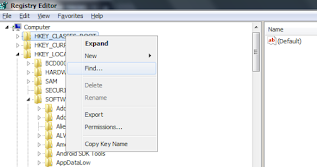Difference Between Enterprise Wipe, Device Wipe and Enterprise Reset
"Let me do an Enterprise Reset to you device" OR "Let me Wipe your device remotely."You might have heard these words from the IT team if you or your company is using an Mobile Device Management (MDM) application like VMWare AirWatch(older name) or UEM WorkspaceOne.
What does these applications do: They actually provide Mobile Device Management (MDM) service i.e they can manage millions of devices from one place. They can install Customer required applications, files to the device without any intervention required from the device user.
 So essentially when a device is enrolled to such service like VMWare AirWatch, it allows the MDM service to access limited area of a phone.
So essentially when a device is enrolled to such service like VMWare AirWatch, it allows the MDM service to access limited area of a phone. [Please note that these services usually don't have any access to the user phonebook, users messages, phonecalls or any personal information. (Moreover, that would be against the Privacy Laws) ] . Once enrolled, a Corporate/Company/Organisation can send Enterprise related data to the devices necessary for their employees to function optimally at the workplace. The data or file , applications would be Enterprise Data and does not belong to user.
And if an employee leaves the Organisation, Organisation has all the rights to delete Enterprise Data and set the device free for user if the device/phone is BYOD(Bring Your Own Device). In this case, The admin of MDM service provider would initiate Enterprise Wipe command.
Enterprise Wipe:
An enterprise wipe unenrolls the device from MDM service and strips off all enterprise content, including email accounts,
VPN settings, Wi-Fi profiles, secure content, and enterprise applications. In this case, Device does not reboot once the Enterprise Wipe is completed. In short, it deletes or removes selective data owned by the company without deleting everything or deleting user data.
Enterprise Reset:
ER enables you to reset a device similar to an enterprise wipe, but with one important difference. Applications,Profiles
and files/actions which are set to persist on a device are not removed and automatically get reinstalled on a device following the first
reboot after an enterprise reset. Device gets automatically re-enrolled as it was earlier. Its available only on Zebra and Motorola, Honeywell Rugged devices. Consumer devices like Samsung, LG does not usually support this feature. This feature would be used when you want to factory reset the device but you still want to keep the data that was there before resetting.
In Short, Enterprise reset will factory reset your device but will persist the MDM enrollment.
Device Wipe:
Device wipe essentially means - Wiping the Device. A Device Wipe reboots the device and removes all data ( includes all personal user information ), email, profiles and MDM capabilities and the phone returns to a factory default state. Its same as that of doing a Factory Reset to your phone from Settings > Personal > Factory Reset.
Once the device is wiped old data on the phone OR the data before enrollment does not exist on the device due to factory reset. Usually, corporate dedicated devices are wiped so that they can be given to the new user.
Please note, device does not actually means a phone. Here, a Device can be a Android Phone, iPhone, Mac systems, Windows systems, Rugged devices.
Update:
Google has come up with new model called A4W/AFW (Android For Work). If you have enrolled your device with Android for Work (Android Enterprise) then on sending the Enterprise Wipe command would un-enroll the MDM agent from the device and performs Factory Reset which would delete everything from the device and makes a device clean like out of box.
Furthermore, there are different enrollment types when you enroll device to MDM in modes like DA (Device Admin) , AFW - DO (Device Owner), AFW - PO Profile Owner i.e Work Profile , COPE (Corporate Owned Personally enabled), EWP (Enhanced Work Profie)
If you need to understand more about the Work Managed Device and Work Profile Device. You can check here
Update 2.0:
Google now has recommended to their partners to push down the companies and customer to move away from Legacy Device Admin mode.
Update 3.0:
With all above still available, Google has come one up AMAPI (Android Management API) which is Cloud Platform API from Google that can integrate Google Android UEM functions with different EMM Clients. In Android Enterprise Setup, you can enable the Android Management API framework to manage Android Enterprise devices without the need to have a client app to be installed on the devices for device management. Refer:
https://developers.google.com/android/management for more info.