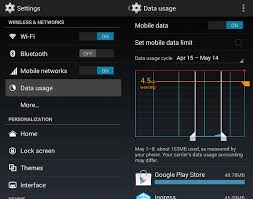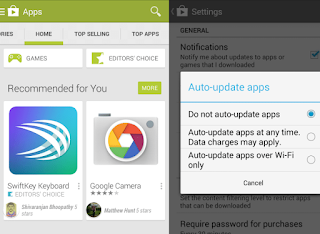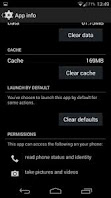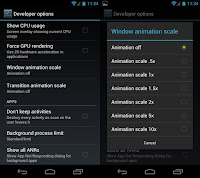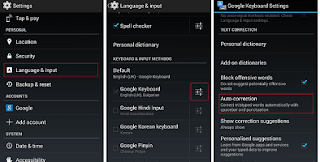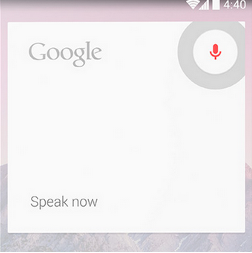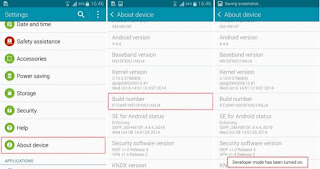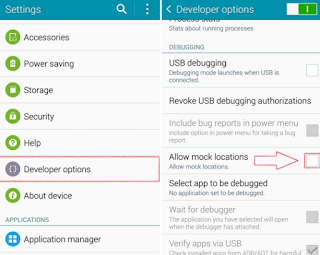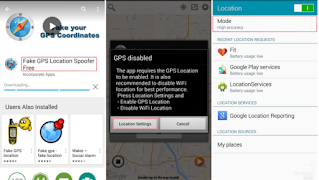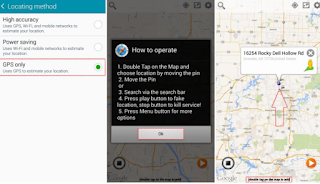Tips and Tricks for Android Phones
If you have just bought an Android Phone or you are pro user of this wonderful Operating System, you should really must be knowing below tweaks which will definitely help you.
These tricks may vary a little for your phone manufacturer, say Micromax uses the default OS as is and OEMs (Original Equipment Manufacturer) like Samsung , Asus modify or customize the OS thus changing the paths or options. But the options would remain similar.
Set Mobile Data Limit
If your phone version is greater than Android (4.0–4.0.4 Ice-cream Sandwich) your phone must be
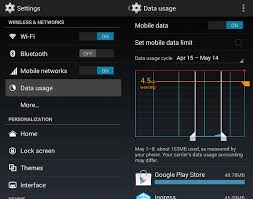
having an option to track your monthly mobile data
To start with,
1. Goto Settings > Data Usage
2. Here , over the graph Orange Line represents the data limit usage
3. You can set your Data Usage cycle based on when month starts and ends
Whenever the data limit is reached your phone will alert you based on the data usage recording but please also bear in mind that your mobile network provider may track it little different.
The best option would be , setting the limit little less than your monthly data pack.
Disabling Automatic App Updates
Automatic updates are sometimes burden on your net packs or data plans. Android has a bad habit of updating itself without your permissions.
You can do it simply by,
1. Open
Play Store app and go to
Settings in play store
2. Now, Tap on Auto-update apps option
3. Tap on "Do not auto-update apps"
Thats all you need to do!
But in-case you felt like your phone has outdated applications, you just need to ,
Goto PlayStore > Settings
Tap on "My Apps" and then based on need you can update all the apps or a particular app.
Changing Default Apps Settings
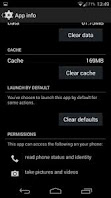
Situations when you try to open an MP4 file it just opens using default Video player. But if you have installed
VLC player and playing MP4 just open the default Video player which you definitely don't want. To resolve this issue
you need to,
1. Go to Settings > Apps
2. Swipe Right and select All tabs
3. Tap on the app which you want to remove as default.
4. Tap on 'Clear defaults'
Disabling Animations
Who doesn't want there phone to run Smooth especially if its Android. Before we start you should be having access to "Developer Options" which can be found under Settings .
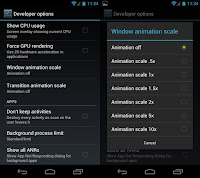
If "Developer Option" is missing, you need to go to Build number under Settings and tap on it repeatedly until you see "You are now a developer!". Developer options are now enabled.
Under enabled Developer options, look for Window animation scale, Transition animation scale, and Animator duration scale.
Disable three of the options individually.
Disabling / Enabling Auto-Correction option
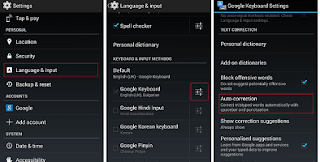
Turning off the
'auto-correction' is an best option when you are typing in your own language.
1. Goto Settings > "Language & Input"
2. Tap on the "Settings" icon next to the keyboard that you are using, e.g. Google Keyboard.
3. Tap on Auto-correction
4. Tap on Off option to disable the Auto Correction option.
Setting Owner Info in-case you loose your android phone
Tough chances of getting back your phone when its lost are close to zero but I do believe in humanity and you should as well. So, in case you loose you phone somewhere and you want that person should know whose is the owner of the phone and some info about you, you can set all at the "Owner Info" section
Goto Settings > Security > Owner Info
Please note that this information will be available over the lock screen always.
The "OK Google" Trick
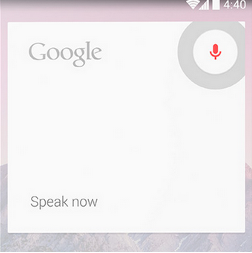
I remember the days when voice recognition was a big task for computers but Google is so smart now a day that it can understand your voice, you don't have to change your pitch / pronunciation / dialect to make it understand your need.
Just Tap on Mic symbol in the search bar and say "Ok Google" followed by what you want info from google.
For example : "Ok google Set Alarm at 4PM"
And android will set alarm for you. its so simple.
PlayStore(s)
Yes!!! There are different Stores for application apart for Google Play Store.
You can download applications from other store but these stores are having apps which may or may not be safe.
One of the Example is
Amazon's app store and others Google Play, SlideME, Opera Mobile Store, Mobango, F-droid.
But when you download an app from other store remember that you should enable the option Unknown Sources,
Go to your phone Settings page
Tap Security or Applications (varies with device)
Check the Unknown Sources
Chromecast / Miracast / Wifi Display / WIDI
Chromecast or Miracast or Wifi Display or WIDI you must be a fancy word which you might have not heard before. But getting known to such an awesome feature is never waste of time.
In simple words, Chromcasting means replicating your mobile screen on a TV display using WiFi Technology. Many of the Smart TV sets are capable of this feature. Its similar to, connecting HDMI cable to TV and then other end to your TV( but who uses HDMI on phone and moreover Wireless is the new era)
All you need to do is,
1. Go to settings > Display
2. Select Cast Screen option
3. Tap on the TV which is shown in the list.
Please note that few android phones does not have this feature. And if your TV does not support Miracast you need to buy WIDI dongle or WIDI adapter like
Actiontec Screenbeam or Samsung AllShare from Market which is little costly option.
Hope you enjoyed the tips, do add your android trick and tips in the comments.
Search results for : Android tips, tricks and shortcuts , Android Tips, android how tos, Android beginner trick, Android Beginner Tips.
You may also like:
How to Fake GPS location
How to remove Android app using Command