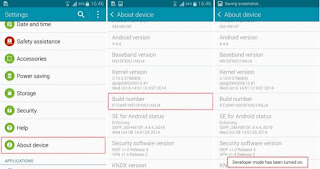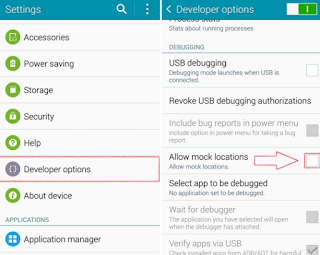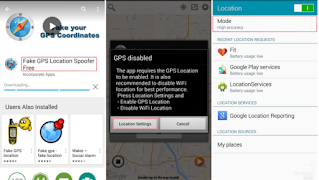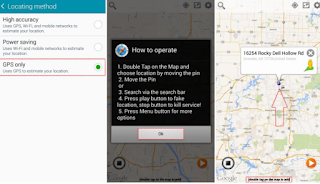Record Actions performed on your Android phone Screen
 Say, you want to record the screen of your android phone i.e you want to record what actions did you perform. Its very simple.
Say, you want to record the screen of your android phone i.e you want to record what actions did you perform. Its very simple.
Pre-requiste for this trick would be:
You must have an adb tool (it comes with android SDK)
You can get the tool by going through this page.
Open command prompt
Type below command and press Enter
adb shell screenrecord /sdcard/<filename>.mp4
That's all you need to do. Till this above command is running, all the actions performed over your android phone will be recorded in the path you have specified (in this case, /sdcard folder)
To stop recording stop the above command by pressing Ctrl+C.
You can play the video made with any player supporting mp4 format.
If you want to pull the file onto your system , you need to type
adb pull /sdcard/<filename>.mp4 <DestinationPathonSystem>
 Say, you want to record the screen of your android phone i.e you want to record what actions did you perform. Its very simple.
Say, you want to record the screen of your android phone i.e you want to record what actions did you perform. Its very simple.Pre-requiste for this trick would be:
You must have an adb tool (it comes with android SDK)
You can get the tool by going through this page.
Open command prompt
Type below command and press Enter
adb shell screenrecord /sdcard/<filename>.mp4
That's all you need to do. Till this above command is running, all the actions performed over your android phone will be recorded in the path you have specified (in this case, /sdcard folder)
To stop recording stop the above command by pressing Ctrl+C.
You can play the video made with any player supporting mp4 format.
If you want to pull the file onto your system , you need to type
adb pull /sdcard/<filename>.mp4 <DestinationPathonSystem>