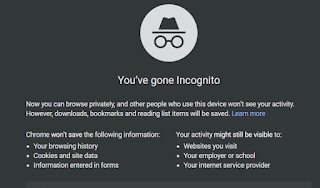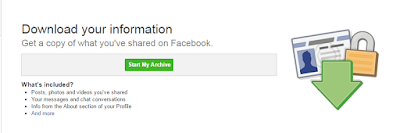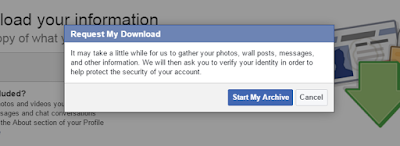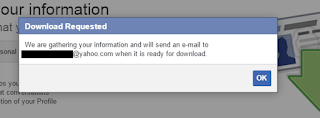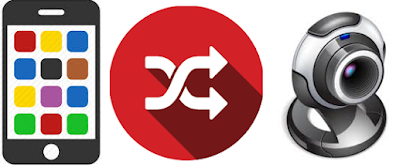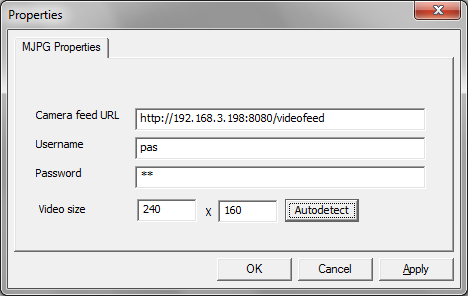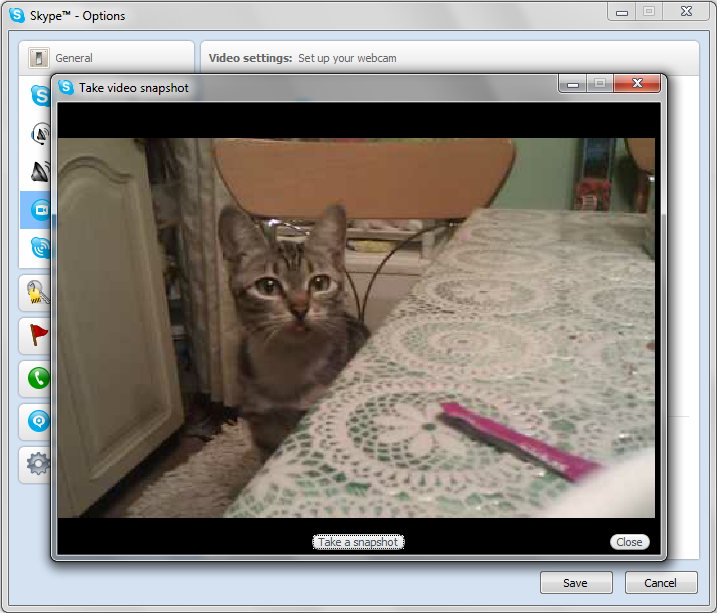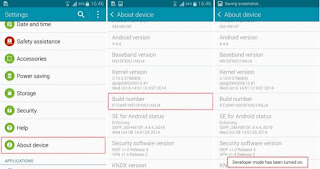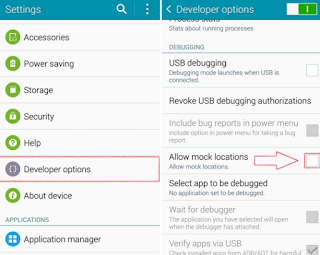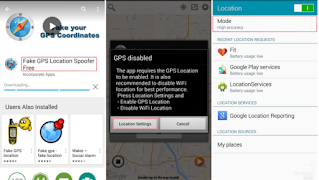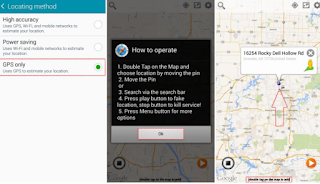How to use ChatGPT?
AI and ML have been the buzz words for a while now and so many interesting usage has been found using these. Before we start, let's learn a bit about , what is AI, OpenAI and ML.
Artificial intelligence (AI) refers to the simulation of human intelligence in machines that are programmed to think and learn like humans. AI can be divided into two categories: narrow or weak AI, which is designed to perform a specific task, and general or strong AI, which has the ability to perform any intellectual task that a human can. Examples of narrow AI include Siri, Alexa, and self-driving cars, which are designed to perform specific tasks such as recognizing speech, answering questions, and navigating roads. Strong AI, on the other hand, is still in the early stages of development and is the type of AI that can think and learn like a human. It has the potential to revolutionize many industries and change the way we live our lives. Some of the key technologies that are used to develop AI include machine learning, natural language processing, computer vision, and robotics.
OpenAI is an artificial intelligence research laboratory consisting of the for-profit OpenAI LP and its parent company, the non-profit OpenAI Inc. The company is focused on developing and promoting friendly AI in a way that benefits all of humanity. They have developed a number of widely-used AI technologies, such as the GPT natural language processing model. OpenAI's mission is to ensure that artificial general intelligence (AGI) benefits all of humanity.
Machine learning (ML) is a subfield of artificial intelligence that gives systems the ability to learn and improve from experience without being explicitly programmed. It involves the use of algorithms and statistical models that enable a system to automatically improve its performance with experience. There are different types of machine learning, including: Supervised learning: where the system is trained on a labeled dataset, with input-output pairs, and then makes predictions on new, unseen data. Unsupervised learning: where the system is not given labeled data, but instead must find patterns or features in the input data on its own. Reinforcement learning: where the system learns to make decisions by interacting with an environment and receiving feedback in the form of rewards or penalties. Machine learning is used in a variety of applications such as natural language processing, computer vision, speech recognition, recommendation systems, and many more.

ChatGPT: It is a large language model that can perform a variety of natural language processing tasks, such as:
• Text generation: generating human-like text based on a given prompt or context
• Text completion: completing a partially written text
• Text summarisation: summarising a given text to a shorter version
• Text classification: classifying a given text into predefined categories
• Text translation: translating a text from one language to another
• Text answering: answering questions based on a given context
• Text generation of code, poetry, song lyrics and many more.
Additionally, ChatGPT can be fine-tuned on specific tasks or domains, such as customer service, technical support, and creative writing, to improve its performance on those tasks.
It's important to note that while ChatGPT can generate human-like text, it is not a human and may make mistakes or misunderstand certain prompts. It is important to verify any information generated by the model before using it.
ChatGPT is a variant of the GPT (Generative Pre-training Transformer) model, developed by OpenAI.
GPT was first introduced in 2018 by a team of researchers at OpenAI, who trained the model on a large dataset of text from the internet. Since then, OpenAI has released several versions of the GPT model, including GPT-2 and GPT-3, with ChatGPT being one of the most recent versions.
The team behind GPT and its variants includes several prominent researchers in the field of natural language processing, such as Ilya Sutskever, Alec Radford, and Jeff Dean, among others. The development of the GPT model has been led by OpenAI, a research organization founded by Elon Musk, Sam Altman, Greg Brockman, Ilya Sutskever and Wojciech Zaremba.
OpenAI, the organisation that developed ChatGPT, has made the model available for use through a commercial API, which allows users to access the model's capabilities through a web-based interface. The API requires a subscription and usage fee, which varies depending on the usage volume, the type of usage, and other factors.
However, OpenAI also provides some free access to the API, through a free-tier program, or through some partnership or research program, which allows developers and researchers to test and experiment with the model at a lower cost or even for free.
It's worth noting that the research version of the GPT-3 is open-source, meaning it is publicly available for anyone to download, use, and modify. However, the model is very large and requires considerable computational resources and expertise to train and fine-tune for specific tasks. So, it's not recommended for general usage.
Will ChatGPT be free?
ChatGPT, like other large language models such as GPT-2 and GPT-3, requires a significant amount of computational power to train and run.
The original version of GPT-2, which had 1.5 billion parameters, required 4 days of training on 8 NVIDIA V100 GPUs, with a batch size of 2048. This implies that a computational power of about 2 Petaflops is required for training.
GPT-3, which has 175 billion parameters, required several months of training on several thousand of high-performance GPUs, which is not accessible for most of the users.
While the exact computational requirements for ChatGPT may vary depending on the specific architecture and configuration of the model, it's safe to say that it requires a significant amount of computational power and resources to train and run.
It's worth noting that the computational power required to run a pre-trained model like ChatGPT is much lower than what is required to train it. The pre-trained model can be loaded into memory and run on a single high-performance GPU or even a standard CPU, which makes it more accessible to a wider range of users.
How to login to ChatGPT?
Open https://chat.openai.com/ on your web-browser.
Click on Sign up.
Use any account, if you have already a logged in Google account , it makes it more easier. Just click on Continue with Google.
Enter your Name
Provide your phone number. You will receive a verification SMS on you mobile.
Enter the code and you are good to go.
The UI is very simple and easy to use.
Just type in Queries that you want to ask the AI and wait for the AI to get you the answers.
One thing to note in particular. The knowledge date cut off for ChatGPT is marked as 2021. So if you are looking for any new information, refrain yourself from asking it to ChatGPT instead, Google it!!!